Documentation + User Guide
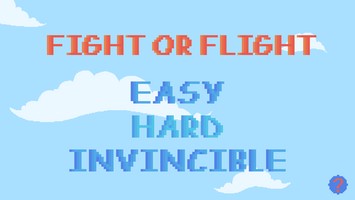


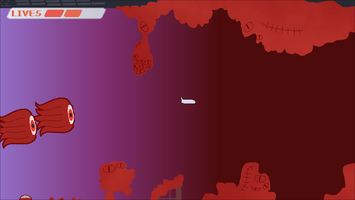
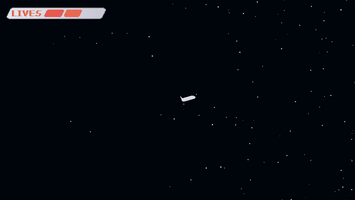
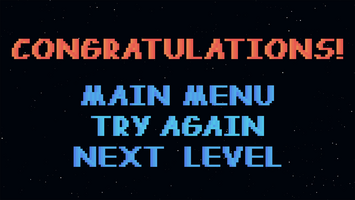
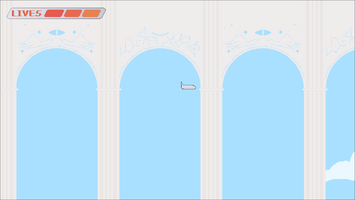
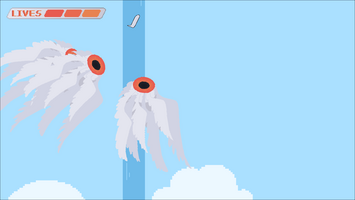
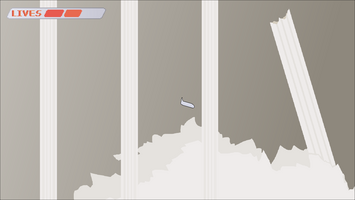
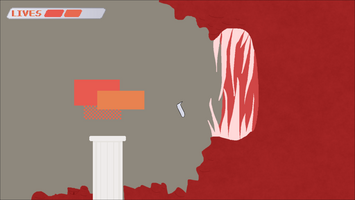
A description of how well your final game compares to the vision laid out in your concept document. All differences should be listed and justified.
The initial concept was a clone of the game Looping, with new enemies and similar level layout. It was intended to focus around the enemies targeting you, allowing for tons of manoeuvrability and minimal obstacles. A greater focus on enemies and powerups.
The current game went a very different direction. It became based on level structure and speed, encouraging the player not to turn back with the level design and enemy placement. No powerups were introduced and no long-range weapons were implemented.
For specifics:
- The concept promised the player would gradually speed up. This has been changed to gradual initial acceleration until a maximum speed is reached, and then continuing at the desired maximum.
- Lots of moving enemies, changed to a few moving enemies and a greater focus on static environmental obstacles.
- Random events, not implemented as this would not fit with the straightforward nature of the current game.
- Land at airport on other end, not implemented because the game became more than one level.
A summary of the feedback gathered for each element that was tested for (as well as any observations that were made by you during testing), from your Week 12 Testing Session and a description of how each element's feedback influenced your final submitted game.
Only level 1 was tested, level 2 was still in beta.
As I hoped, the level design guided the player where to go, except once when someone saw a Squid and did a 540 loop to get away. I also noticed people don’t tend to loop unless they’re new to the controls or surprised by an enemy.
From feedback I learned:
- Most people found the speed on easy to be suitable.
- They agreed that level 1 was not too long, if a little bit short.
- Everyone surveyed agreed that the menus worked and were clear and concise.
- The enemy speed was a decisive topic, but majority believed that it suited the game.
- 60% of people wanted more than 1 level, so level 2 was added.
An asset list. This should list all the assets (or groups of assets) in your game and provide a description of the purpose/use of each. Any materials from other sources should be clearly identified and referenced in this section.
- Ai
- Mover, seek: both from the tutorials
- Animation
- enemySquid1, goop1, mouth1, windsock1, windsock2, waterfall1: animation controllers for the following animations.
- squidanimation, goopanimation, mouthOpenAnim, windsockanimation, waterfall: the animations controlled by the above controllers.
- audio (all referenced below)
- moodyBlip: plays when the player loses a life
- screensaver: plays as background music in level 2
- VGHome: plays as background music in level 1
- VGmusic1: plays as background music in the main menu
- prefabs
- squidpref: prefabs of the two squids that spawn in level 1
- truckpref: spawns a number of trucks along the ground in level 1. These trucks do nothing.
- Scenes
- Flying: level 1, initially intended to be the only level, it has since grown out of its name
- GameOver: the game over scene
- GameWon: displays if the player has beat levels one and two
- Help: the help screen
- Level2: the second level
- StartMenu: the opening screen on which you can choose your game mode
- Success: plays once a level has been beaten if the level is not the last (only plays after level 1)
- Scripts (horribly organised, I am so sorry)
- angelInitialisation: initialises the angels in level 2
- AngelStopper: stops the angels from moving
- BounceOnWall: attached to the player object, makes the player bounce back if they hit a border
- GameInitialisation: instantiates prefabs, sets player speed, gets current level, positions the player to the start of the level
- Goop: code for the goop. None of it worked, and the only goop in the game has been relegated to the bottom of the entrance to level 1’s red zone.
- HurtOnCollision: all game objects with this script take one health from the player on collision
- movePillars: tells the pillars of level 2 to start moving as soon as the player passes the trigger
- MoveSquid: tells the squids of level 1 to start moving as soon as the player passes the trigger
- PillarMover: tells the pillars how to move depending on their current velocity and position, only if movePillars has enabled it
- PlayAgain: if the player hits the correct trigger, this loads the between-levels scene (see Success above)
- PlayerAcceleration: tells the player how to move from the moment the scene loads, only deals with forward movement
- PlayerTurning: reacts to the players Up/Down inputs, and turns the plane appropriately
- SceneSwitcher: from the tutorial, edited
- Setup: from the start menu, determines the difficulty
- Truck: controls the trucks, won’t work until I figure out prefabs
- UISetup: builds the UI, then adjusts it according to the players preferences
- Sprites
- BOX: a plain white box used to show the position of invisible walls and triggers in testing
- TEMP plane: the players initial plane
- backgrounds:
- background: the blue sky background used on most scenes
- backgroundBrown: the brown background used in level 2
- backgroundDark: the base colour of the night sky background
- backgroundRed: the background of the red zone in level 1
- backgroundTransition1: the transition between background (blue) and backgroundRed (red)
- backgroundTransition2: the transition between backgroundRed (red) and backgroundDark (space blue)
- backgroundTransition3: the transition between backgroundBrown and backgroundYellow
- backgroundYellow: used in level 2 as a background
- backgroundYellowLight: used in level 2 as a background
- cloud1, cloud2, cloud3, cloud4, cloud5, cloud6, cloud7, cloud8, cloud9, cloud10, cloud11, cloud12, cloud13, cloud14, cloud15, cloud16: only half of these clouds are ever used, they decorate plain blue backdrops
- space: the backdrop of level 2
- successbackground: space but smaller, the background of the Success scene
- enemies
- enemyIFO1Base: the invisible flying object (IFO) base sprite, unused
- enemyIFO2Shine, enemyIFO3Shine, enemyIFO4Shine, enemyIFO5Shine: the shimmering animation of the IFO, intended to play when it nears the player, unused.
- enemySquid1, enemySquid2: the squid’s moving animation frames, and base sprites
- enemyTruck: the truck’s sprite
- goop1, goop2, goop3, goop4, goop5, goop6, goop7, goop8: the sprites of the goop, intended to change depending on the distance of the goop to the player, unused.
- goopFlatFloor, goopFlatLeft, goopFlatRight, goopFlatTop: the goop’s sprite upon hitting a wall, unused.
- level1
- LEVEL2: level 1 in disguise, the entirety of level 1 as used in the game
- LEVELfirst: level 1 without the stars at the end of it, unused
- LEVELfirstGuidelines: the first level with guiding lines of what to show the player, unused.
- windsock1, windsock2, windsock3: the windsock animation frames
- level2
- angel1: the angel sprite that follows you through level 2, intended to parallel the Squid
- arches: the arches used in the middle of level 2
- archesDarkArt: the same arches with the carved tops of their arch filled in with a darker colour for visibility, unused
- end: the end point of the level
- endMouth: the mouth at the end of level 2
- levelsecondbackdecor: intended to be used with BlockStars (script), unused
- mouth1, mouth2, mouth3: intended to be used immediately after above, unused.
- pillar: used in level 2
- pillarsDownLong: the pillars texture shifted downward, used in level 2
- pillarsDownMidlength: pillarsDownLong shortened
- pillarsDownShort: pillarsDownMidlength shortened
- pillarsUpLong: the pillars texture shifted upward, used in level 2
- pillarsUpMidlength: pillarsUpLong shortened
- pillarsUpShort: pillarsUpMidlength shortened
- rubble: rubble used in the end of level 2
- stairs: stairs used in level 2
- stairwater: stairs texture altered, used in level 2
- waterfall1: frame 1 of the waterfall animation
- waterfall2: frame 2 of the waterfall animation
- Level3
- Empty folder
- UI:
- congratsOriginal: used in Success as a title
- Title: the title displayed in StartMenu upon starting the game
- easy: used in StartMenu, the unclicked option for the easy game mode
- easyClicked: used in startMenu when easy is clicked
- hard: used in StartMenu, the unclicked option for the hard game mode
- hardClicked: used in StartMenu when hard is clicked
- invincible: used in StartMenu, the unclicked option for the invincible game mode
- invincibleClicked: used in StartMenu when invincible is clicked
- helpIcon: the icon used to display the help screen
- instructions: used in the Help scene as a title
- instructionsText: the displayed text in the Help scene
- gameover: used in GameOver as a title
- mainmenudark: used in GameOver, GameWon, Success, and Help, takes the user to StartMenu
- mainmenulight: shows when mainmenudark is clicked
- tryagaindark: used in GameOver, lets the player retry the level when clicked
- tryagainlight: shows when tryagaindark is clicked
- nextLevelDark: used in Success, takes the player to the next level
- nextLevelLight: shows when nextLevelDark is clicked
- livesBorder: the lives UI element base
- livesInfinite: displayed in place of lives if playing on invincible
- livesSingle: used if playing on hard, one single life fills the livesBorder element
- livesTriple1, livesTriple2, livesTriple3: the three lives displayed if easy is chosen
- settingsIcon: unused
A user guide containing the final name of your game, and a basic description of the gameplay and the controls. The user guide should also contain screenshots of each game screen and descriptions of each game function.
Welcome to Fight or Flight!
Use the UP and DOWN arrows, or W and S to turn. Watch out for buildings and other obstacles, especially those that fly.
Player speed is driven by the player’s difficulty.
Bounce off walls and ceilings, and deflect off the edge of the screen at the angle you came at it.
Enemies chase you, unforgiving in their pursuit.
A lives system displays how many more hits you can take.
References
MacLeod, Kevin. (2019) Screen Saver. [audio] Incompetech. Available at: incompetech.com/music/royalty-free/music.html [Accessed 26-05-2023].
Audiobinger. (n.d.) Video Game Music 1. [audio] Free Music Archive. Available at: https://freemusicarchive.org/music/Audiobinger [Accessed 26-05-2023].
Osamayo, Kirk. (2023). Video Game Home. [audio] Free Music Archive. Available at: https://freemusicarchive.org/music/kirk-osamayo/season-4-green/video-game-home/ [Accessed 26-05-2023].
Pixabay. (2022). Moody Blip. [audio] Pixabay. Available at: https://pixabay.com/sound-effects/moody-blip-43107/ [Accessed 26-05-2023].
All art by me.
Fight or Flight
More posts
- Game TestingMay 21, 2023
- Week 4May 18, 2023
- Week 2Apr 30, 2023
- Week 1Apr 23, 2023
- OverviewApr 18, 2023
Leave a comment
Log in with itch.io to leave a comment.